Say hello to WriteText.ai 3.5. Full automation, templates, and smarter product research. Discover what's new.
Say hello to WriteText.ai 3.5. Full automation, templates, and smarter product research. Discover what's new.

Recognizing that every company has a unique writing style, WriteText.ai enables users to create custom prompts and add special instructions to shape the output—either across an entire template or within specific sections. Multiple templates can also be linked to one ecommerce site, allowing varied layouts and tailored text generation for different product types and categories.
These are add-on rules that you paste inside a default section of a template (e.g., Features, Benefits, Advantages, FAQ, etc.). They work with the section’s built‑in logic and instructions. Special instructions can be used to fine‑tune wording, emphasize specific details (e.g., bold labels), or control keyword inclusion. Do not use special instructions to override settings already defined for the section. For instance:
However, you can use special instructions to add more granular styling or logic within the chosen format — for example: “Make only the attributes appear in bold.”
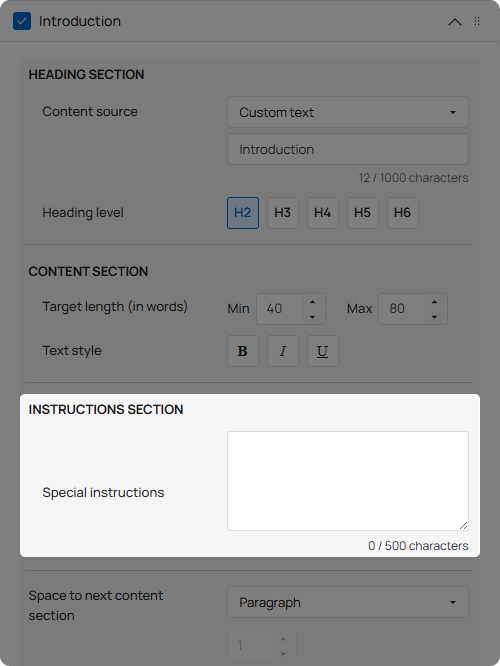

This is a standalone prompt that you paste into a custom prompt section. This lets you create brand‑new sections (e.g., “What it’s made of,” “Care guide”, “How to benefit from”, “Sustainability”, etc.). Choose custom prompts when you need a bespoke structure, strict formatting, or content the base template and default sections do not provide. In a custom prompt section, you can still control the content section’s layout like the text layout (paragraph, bullet list, number list), but you can also choose the "Prompt defined” layout type, which means that the layout instructions will be a part of the prompt.
Note: You either pick a UI layout or specify layout in the prompt—not both—to avoid conflicts. You can add a maximum of 10 custom prompt sections per template.
Power tip: Custom prompt can also dictate styling (e.g., bold labels, H3 headings, line/word limits) and control keyword placement and frequency within a section.
The example prompt below can be used by webshops that sell consumer electronics, appliances, tools, sporting goods, and health or beauty devices—any product category where shoppers rely heavily on comparing technical specifications. It’s especially valuable for stores targeting international markets, as it ensures localized, accurate unit conversions and ecommerce-optimized formatting. Our demo store uses the metric system (e.g., meters, kilograms, etc.), and we were able to instruct AI to use the imperial system for our English-language site, which is set to target the United States:
Values are provided in metric; convert to imperial where applicable based on target country norms, calculating precisely. Show only the final converted value, never more than one measurement per attribute. Use two decimals for all figures, except whole numbers for grams (g), millimeters (mm), and milliliters (ml). If a value is <1, switch to a smaller unit for ecommerce best practice (e.g., <1 cm → mm, <1kg → g, <1lb → oz). Metric units must use standard abbreviations (cm, kg, ml); imperial units must use symbols (", lb, oz). Rewrite values into proper expressions if given incorrectly. Always follow local norms and best practices. Follow all instructions.
If you assign negative keywords in your webshop, you can still generate texts containing those words when needed. For example, if you set “sale” as a negative keyword, you can override it by adding a special instruction or custom prompt such as:
Wherever applicable, mention that the product is on sale (50% off) until December.
This way, WriteText.ai will still include the word “sale” in the generated content when the instruction specifically calls for it.
At the start (or near the start) of the text, insert one marketing buzzword randomly selected from this list:
| 1. Best | 6. Buy now |
| 2. Top-Rated | 7. Discover |
| 3. Buy | 8. Shop |
| 4. Get | 9. Grab |
| 5. Act now | 10. Secure |
This is a category page so the title should use words that cover a summary of the products in the category. Do not use the keyword for this page.
Use an action word in front of the words that describe the category.
The following section shows a number of special instructions listed for different product types. These examples give input into how prompts and special instructions can be used to generate the perfect text.
Write a lifestyle-focused description for the product. Include:
List key specs one per line in the format "Spec label: Spec value" with the label in bold. Present them in the order MOST relevant to how shoppers compare products, prioritizing core functional specs before secondary specs (like weight or materials). Values are provided in metric; convert to imperial where applicable based on target country norms, calculating precisely. Show only the final converted value, never more than one measurement per attribute. Use two decimals for all figures, except whole numbers for grams (g), millimeters (mm), and milliliters (ml). If a value is <1, switch to a smaller unit for ecommerce best practice (e.g., <1 cm → mm, <1kg → g, <1lb → oz). Metric units must use standard abbreviations (cm, kg, ml); imperial units must use symbols (", lb, oz). Rewrite values into proper expressions if given incorrectly. Always follow local norms and best practices. Follow all instructions.
Provide objective details such as dimensions, materials, finish, weight, assembly notes, and included parts. The attribute names must always have bold text styling.
Do not include design inspiration or room styling guidance.
Provide objective specifications such as weight, dimensions, capacity, materials, durability rating, and care instructions. Do not include performance benefits or user-based scenarios.
The attribute names must always have bold text styling.
Avoid full sentences or lifestyle-oriented phrasing.
Provide factual details format, language, duration/page count, dimensions, platform, or release date. Use clear, labeled bullet points (e.g., Format: Hardcover).
Do not include genre, reviews, plot points, or reading benefits.
The attribute names must always have bold text styling.
Avoid full sentences or editorial-style phrasing.
If the product is a shirt, include questions about sizing, comfort, seasonality, and care instructions.
If the product is outerwear, include questions about warmth, layering fit, pocket functionality, and washing or storage care.
If the product is an accessory, focus on questions related to capacity or fit, adjustability, material durability, and how to clean or store it.
Avoid repetition of specs or product names.
Write a short, confident sentence that encourages the customer to act and buy the product. Use an enthusiastic but not pushy tone.
Speak to emotional satisfaction, practical value, or instant benefit.
Close with a sense of now—e.g., “today”, “don’t wait”, “your next favorite...”.
Use web research to ensure accuracy, do NOT write anything that is not verified by a credible source, for instance the manufacturer’s website.
Layout: Write the 3 section headings using style H3 - Materials, Components and Packaging.
Under each section heading write 3 bullets about material sourcing, environmental impact, and sustainability claims. Mention specific data (e.g., % recycled content) if available. Each bullet point must have a maximum of 13 words.
Do not write anything else.
Use a clear, professional tone suitable for display on a product webpage.
Generate a concise comparison between this product and one comparable product that shoppers would typically consider in the same category.
Identify and name one specific comparable product that is most relevant within the same product type or market segment.
Focus on factual, verifiable differentiators such as design, performance, durability, usability, sustainability, or price-to-value ratio.
Begin with a short introductory sentence framing the comparison.
Present 3–5 bullet points that each contrast a key advantage or trade-off.
Maintain a neutral and objective tone and avoid exaggerated or unverified claims.
If verified performance data or certifications exist, reference them briefly.
Conclude with a one-sentence summary that helps users understand which product is more suitable for specific needs.
Copy any prompt into the matching field of your template and generate consistent product content at scale, even when managing millions of SKUs. Use Special instructions to fine-tune a section, and Custom prompts to add purpose-built blocks. You’re ready to set up templates fast—and keep outputs on-brand across your entire catalog, allowing you to generate virtually unlimited products using the same prompt logic.
As with any prompting workflow, results can occasionally be hit-or-miss on the first pass. If an output isn’t quite right, a small tweak to your instructions usually fixes it (e.g., clarify what to bold, or what to omit). WriteText.ai’s default section settings are designed to produce strong results out of the box; use Special instructions and Custom prompts when you need highly specialized wording or layout beyond the standard controls.
Special instructions let you fine-tune WriteText.ai’s default template sections (like Features or Benefits) by adding extra rules such as tone adjustments, formatting preferences, or keyword usage to guide how the built-in content is generated. Custom prompts, on the other hand, let you create entirely new sections that don’t exist by default, such as “Care Instructions,” “Sustainability Info,” or “Material Details.” The first approach enhances existing template behavior for consistency, while the second introduces completely user-defined sections for maximum creative control.
Yes, advanced AI writing platforms allow formatting control through prompt instructions. You can specify bold labels for product features, request H3 subheadings for better readability, define bullet list structures, or set word count limits for specific sections. These formatting directives help optimize content for both user experience and SEO performance without manual editing.
Well-crafted prompts ensure your AI-generated product descriptions are consistent, on-brand, and optimized for your target audience. By defining clear instructions for tone, keywords, and formatting, you create content that addresses customer questions, highlights key selling points, and includes relevant search terms naturally. This strategic approach to AI prompting results in product descriptions that engage shoppers, improve search visibility, and ultimately drive higher conversion rates across your ecommerce catalog.